Network Connection
To communicate with the Pulse Streamer, you need to know its IP address. By default, the device will attempt to acquire an IP address via DHCP. There is also a preconfigured second permanent IP address that allows direct connection to the PC, see Permanent Static IP.
# Example:
# using default hostname
ps = PulseStreamer('pulsestreamer')
# using fallback IP
ps = PulseStreamer('169.254.8.2')
Starting from the Pulse Streamer firmware v1.2, you can discover all accessible Pulse Streamers in the network and their IP addresses using findPulseStreamers().
# Example
# query the network for all connected Pulse Streamers
devices = findPulseStreamers()
# query the network for a Pulse Streamer with specific serial number
devices = findPulseStreamers("00:26:32:F0:3B:1B")
Assign a static IP with the MAC address and DHCP
You can configure your DHCP server or router to assign a static DHCP IP to the Pulse Streamer’s MAC address. In this way, you know the IP that the Pulse Streamer will receive by DHCP. You find the MAC address of your Pulse Streamer on the bottom label of the device. It is the same as the serial number.
To verify your network configuration, open a terminal and enter
[user@host~] arp
Address HWtype HWaddress Flags Mask Iface
192.168.1.108 ether 00:26:32:f0:09:30 C wlp1s0
router ether 18:83:bf:c1:1f:67 C wlp1s0
In this example, the first line is the Pulse Streamer, and the second line is the router.
Permanent static IP: 169.254.8.2
The Pulse Streamer is always reachable via a permanent second static IP-address 169.254.8.2 (netmask 255.255.0.0). This address allows you to establish a connection when the Pulse Streamer is connected directly to your computer with an Ethernet cable. This shall work out-of-the-box on both Windows and Linux (requires avahi/zeroconf). In some cases, however, you may need to reboot your computer to detect the Pulse Streamer, if there has been a DHCP-connection before.
Modify the network settings
By default, the Pulse Streamer 8/2 will attempt to acquire an IP address via DHCP. If you want to assign a specific IP address to your device, you can disable DHCP and configure a static IP instead. We recommend using our Pulse Streamer Application (Windows only) to modify the Pulse Streamer 8/2 network configuration. The graphical user interface will guide you through the network configuration. You can enable/disable DHCP and set a specific IP address, the netmask, and the default gateway for a static IP configuration. You can test the new network settings before deciding to apply the configuration permanently in a second step.
Requirements:
network access to your Pulse Streamer (at least via permanent static fallback 169.254.8.2)
Pulse Streamer 8/2 firmware version 1.5.0 or later
Pulse Streamer Application Software Downloads
Configuring the network settings:
On the startup-screen with the listed devices, click the button
Edit network configurationbehind the IP-address field.Choose your settings in the pop-up window.
Click
Test Settingsto check if the device is reachable via the new settings (power-cycling resets the changes).Click
Applyto set the configuration permanent.
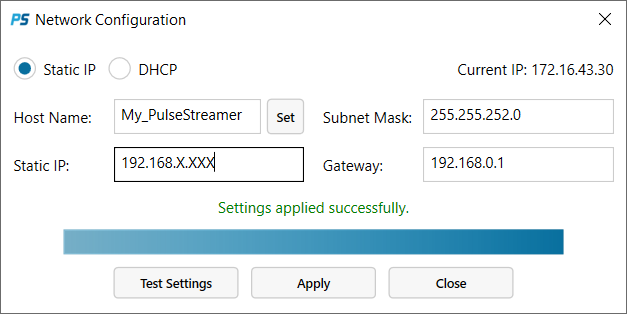
Pulse Streamer Application: Network Configuration
Alternatively, you can configure the device’s network settings via our client software interfaces. For more information, see Modify the network configuration section.
Troubleshooting
If there are issues with the network connection of your Pulse Streamer, you can use the debug mode of the Pulse Streamer Application.
Start
Pulse Streamer (Debug mode)from the Windows start menu. In debug mode, the Pulse Streamer Application will create a log file on your desktop containing information about your network settings and debug information for the Pulse Streamer GUI.
This information can help to determine incompatible network settings. If you want to alter the path of the log file, you can also start the Pulse Streamer Application from the command line. Please type
path/to/PulseStreamerApplication.exe /log path/to/logfile
Replace path/to/PulseStreamerApplication.exe with the actual path of the Pulse Streamer Application executable (e.g. “C:Program Files (x86)Swabian InstrumentsPulse StreamerPulseStreamer.exe”) and path/to/logfile with your favoured destination for the log file.
For assistance with the network configuration, please contact support@swabianinstruments.com.